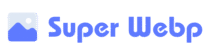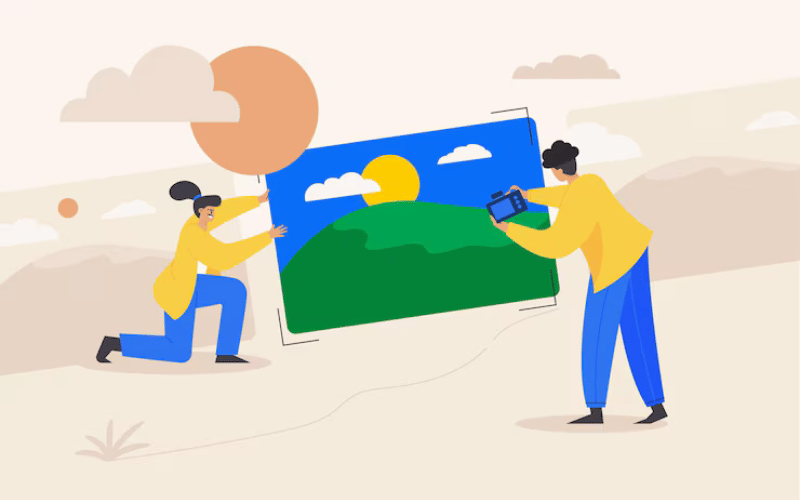Ever found yourself with dozens of PNG images that need converting to WebP format? Maybe you’re optimizing a website, preparing product images, or updating a blog with more efficient visuals. Whatever your reason, converting those files one by one is about as fun as watching paint dry!
The good news? You can batch convert PNG to WebP in seconds rather than hours, without downloading software, creating accounts, or paying a dime. SuperWebP offers a refreshingly simple solution that processes up to 100 images at once, right in your browser, with no privacy concerns.
In this guide, I’ll show you exactly how to use this free batch converter to transform multiple PNG files into lightweight WebP images in one go, saving you valuable time and making your digital life just a little bit easier.
Why Batch Conversion Matters: The Time-Saving Math
Let’s talk numbers for a moment. Converting images individually adds up quickly:
- Manual conversion: ~30 seconds per image × 50 images = 25 minutes of tedious work
- Batch conversion: ~30 seconds total for all 50 images
That’s the difference between finishing in half a minute versus taking your entire coffee break to babysit conversions. When you’re dealing with entire websites or product catalogs with hundreds of images, batch processing becomes absolutely essential.
What Makes a Good PNG to WebP Batch Converter?
Not all batch converters are created equal. Here’s what to look for:
Essential Features
- True batch processing (not just sequential conversions)
- WebP quality that matches PNG visual fidelity
- Transparency preservation for logos and graphics
- Simple user interface without technical complexity
- Privacy protection for your images
Red Flags to Avoid
- “Free” services with tiny batch limits (like 3-5 files)
- Tools that add watermarks to converted images
- Converters that require creating accounts
- Services that upload your images to external servers
- Slow processing that defeats the purpose of batch conversion
How to Batch Convert PNG to WebP with SuperWebP
Let’s walk through the simple process of converting multiple PNG files at once:
Step 1: Prepare Your PNG Files
Before starting:
- Organize your PNG files into a folder for easy access
- Make sure the files aren’t open in other programs
- Consider grouping similar images (logos, photos, etc.) for consistent results
Step 2: Visit SuperWebP.com
Head over to SuperWebP.com in any modern browser. You’ll immediately notice the clean, straightforward interface—no confusing menus or overwhelming options, just a simple upload area.
Unlike many other tools, SuperWebP doesn’t ask you to create an account or provide personal information. It’s ready to use immediately.
Step 3: Upload Multiple PNG Files
Now for the fun part—adding your PNG images in batch mode:
- Drag and drop method: Select multiple PNG files in your file explorer and drag them onto the upload area. You can select many files at once by using Ctrl+Click (or Command+Click on Mac).
- Browse method: Click the upload area and use the file selector dialog. Hold down Ctrl (or Command on Mac) while clicking to select multiple files.
- Folder method: In some browsers, you can drag an entire folder of PNG files at once.
SuperWebP accepts up to 100 PNG images in a single batch, which covers most realistic use cases. As files are added, they appear as thumbnails in the upload area.
Step 4: Automatic Batch Processing
Once your PNG files are uploaded, the batch conversion begins automatically:
- A progress indicator shows the status for all files
- Each image is converted one by one, but very quickly
- Original and converted file sizes are displayed side by side
- The percentage of space saved is calculated for each image
What makes SuperWebP unique is that all processing happens locally in your browser. Unlike other online converters that upload your images to their servers (raising both privacy and speed concerns), your files never leave your device!
This local processing approach means:
- Lightning-fast conversion without upload/download waiting
- Complete privacy for your images
- No data usage beyond the initial website load
- No server-side limitations or queues
Step 5: Review and Download Your Batch
After batch conversion completes (which typically takes just seconds), you have several options:
- Preview individual WebP images to check quality
- See file size reductions for each converted image
- Download images individually by clicking on them
- Download all WebP files at once as a ZIP package
The batch download option is particularly useful, giving you a neatly packaged collection of your newly converted WebP images, ready to implement on your website.
Real-World Batch Conversion Results
To give you a concrete idea of what to expect, here are typical results from batch converting different types of PNG images with SuperWebP:
Product Catalog (60 Images)
- Original PNG size: 220MB total
- After WebP conversion: 75MB total
- Space saved: 66%
- Conversion time: 40 seconds
- Quality difference: None visible
Website Design Assets (45 Images)
- Original PNG size: 28MB total
- After WebP conversion: 9MB total
- Space saved: 68%
- Conversion time: 25 seconds
- Quality difference: Perfect preservation, including transparency
Blog Post Images (25 Images)
- Original PNG size: 42MB total
- After WebP conversion: 14MB total
- Space saved: 67%
- Conversion time: 18 seconds
- Quality difference: Indistinguishable from originals
The consistent 65-70% file size reduction without visible quality loss is impressive, but the real standout is the speed—processing dozens of images in seconds rather than minutes.
Advanced Batch Conversion Strategies
For even more efficient batch processing, try these professional workflow tips:
Strategy #1: Organize by Image Type
Different types of images may benefit from different approaches:
- Logos and graphics with transparency: Check these carefully to ensure transparency is preserved
- Photos and detailed images: These typically see the biggest file size reductions
- Screenshots with text: Verify text remains sharp after conversion
Processing similar images together helps you quickly verify that the results meet your quality standards for each category.
Strategy #2: Create a Systematic Naming Convention
To keep track of your original PNGs and new WebP files:
- Consider adding “-webp” suffixes to converted files
- Maintain the same folder structure for originals and conversions
- Document your batch conversion process for team members
SuperWebP preserves your original filenames (with the new .webp extension), making it easy to match originals with their converted versions.
Strategy #3: Implement a Two-Pass System for Critical Images
For absolutely critical images:
- Convert your entire batch with SuperWebP
- Quickly review all converted files
- Pay special attention to images with fine details or text
- Reconvert any images that need adjustments
This two-pass approach ensures perfect results even for your most important visuals.
Strategy #4: Combine with Dimension Optimization
For maximum web performance:
- Resize your PNG images to their actual display dimensions
- Then batch convert to WebP with SuperWebP
- Implement the properly sized WebP versions on your site
This combined approach often reduces file sizes by 80-90% compared to original, oversized PNGs.
Common Challenges with Batch PNG to WebP Conversion
Even with a great tool like SuperWebP, you might encounter these situations:
Challenge: Very Large Batches
When dealing with hundreds of images:
Solution: Split into multiple batches of 100 or fewer files. SuperWebP‘s speed makes this a minor inconvenience rather than a significant workflow issue.
Challenge: Varying Image Types in One Batch
When your batch contains diverse image types:
Solution: SuperWebP automatically optimizes each image individually based on its content. After conversion, quickly review any special cases like logos or text-heavy images to ensure quality meets your standards.
Challenge: Browser Performance
If your computer struggles with large batches:
Solution: Try a newer browser version, close unnecessary tabs and applications, or process slightly smaller batches. Since SuperWebP uses your browser for processing, available system resources matter.
Implementing Your Batch-Converted WebP Images
After batch converting your PNGs to WebP with SuperWebP, here’s how to use them effectively:
Basic HTML Implementation
<img src=”your-image.webp” alt=”Description” />
With PNG Fallback for Maximum Compatibility
While all modern browsers support WebP now, you might want a fallback for very old browsers:
<picture>
<source srcset=”your-image.webp” type=”image/webp”>
<img src=”your-image.png” alt=”Description”>
</picture>
CSS Background Implementation
.element {
background-image: url(‘your-image.webp’);
}
For WordPress Users
Most modern WordPress themes and plugins now support WebP. You can:
- Upload your batch-converted WebP images directly
- Use plugins like WebP Express or ShortPixel
- Enable WebP in caching plugins like WP Rocket
Why SuperWebP Stands Out for Batch Conversion
Several factors make SuperWebP particularly well-suited for batch PNG to WebP conversion:
1. Browser-Based Processing = Privacy
Unlike other online converters that require uploading your images:
- SuperWebP processes everything locally
- Your images never leave your device
- No privacy concerns for sensitive or proprietary images
- No data usage for large batch uploads
2. Generous Batch Limits
Many “free” tools have severe limitations:
- Typical free converters: 2-5 images per batch
- SuperWebP: Up to 100 images at once
- No daily conversion limits
- No file size restrictions (beyond browser capabilities)
3. Speed and Efficiency
The direct browser-based conversion means:
- No uploading time
- No server processing queues
- No downloading delays
- Just fast, immediate results
4. Simplicity Without Compromise
SuperWebP balances simplicity and power:
- Clean, intuitive interface
- No account creation or personal information required
- No complex settings to configure
- Yet delivers professional-quality results
5. Quality Preservation
Not all converters maintain PNG quality:
- SuperWebP preserves visual fidelity
- Transparency handled perfectly
- Text remains sharp and readable
- Fine details are maintained
Who Benefits Most from Batch PNG to WebP Conversion?
While everyone appreciates time savings, these groups see particular value in SuperWebP’s batch capabilities:
Web Developers and Designers
- Quickly optimize entire website image libraries
- Convert design assets from PNG to WebP for implementation
- Maintain consistent quality across project visuals
E-commerce Store Owners
- Convert entire product catalogs efficiently
- Improve page load times for better customer experience
- Reduce bandwidth costs associated with serving images
Content Creators and Bloggers
- Process multiple article images at once
- Streamline publishing workflows
- Improve page speed scores across entire sites
Marketing Teams
- Prepare campaign materials more efficiently
- Optimize social media visual assets
- Reduce email marketing image sizes
The SEO Impact of Batch Converting to WebP
Beyond the obvious time savings, batch conversion to WebP can significantly improve your website’s search performance:
Page Speed Improvements
Google explicitly uses page speed as a ranking factor:
- WebP images load faster than PNGs
- Faster loading directly improves Core Web Vitals
- Better mobile experience scores
Practical SEO Results
Websites that batch convert PNG to WebP typically see:
- 20-30 point improvements in PageSpeed scores
- Reduced bounce rates from faster loading
- Improved crawl efficiency
- Better user engagement metrics
One e-commerce site reported a 15% increase in organic traffic after batch converting their entire product catalog from PNG to WebP—a process that took less than 10 minutes with a batch converter.
The Technical Side: How Batch Conversion Works
For the technically curious, here’s a simplified explanation of what happens when you batch convert with SuperWebP:
- File reading: Your browser loads the PNG files into memory
- Image analysis: Each image is analyzed to identify transparency, text, and other features
- Conversion: The WebP encoder transforms each PNG with optimal settings
- Quality verification: Results are checked to ensure visual fidelity
- Preview generation: The converted WebP is displayed for comparison
- Download preparation: Files are prepared for individual or batch download
All of this happens in your browser using powerful WebAssembly technology, without the privacy and speed issues of server-based processing.
Beyond PNG: Other Batch Conversion Options
While this article focuses on PNG to WebP batch conversion, SuperWebP also supports:
- JPG to WebP batch conversion
- GIF to WebP conversion
- Existing WebP optimization
The process works exactly the same way—just upload your batch of images in any of these formats, and SuperWebP handles the rest.
Final Thoughts: Work Smarter, Not Harder
In today’s fast-paced digital environment, manual image conversion is a luxury few can afford. Batch processing isn’t just a convenience—it’s an essential workflow optimization that transforms hours of tedious work into seconds of automated efficiency.
SuperWebP offers a refreshingly straightforward solution to PNG to WebP batch conversion. With its combination of privacy-focused browser processing, generous batch limits, and truly free access, it represents a genuine tool for working smarter, not harder.
Whether you’re optimizing a small blog or managing a massive e-commerce product catalog, the ability to batch convert up to 100 PNG images to WebP format in seconds can transform your workflow and improve your website’s performance.
Ready to experience the difference? Head over to SuperWebP.com, drag in a folder of PNG files, and watch the magic happen!
Have you tried batch converting your PNGs to WebP? What kind of time savings did you experience? Share your tips and results in the comments below!