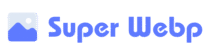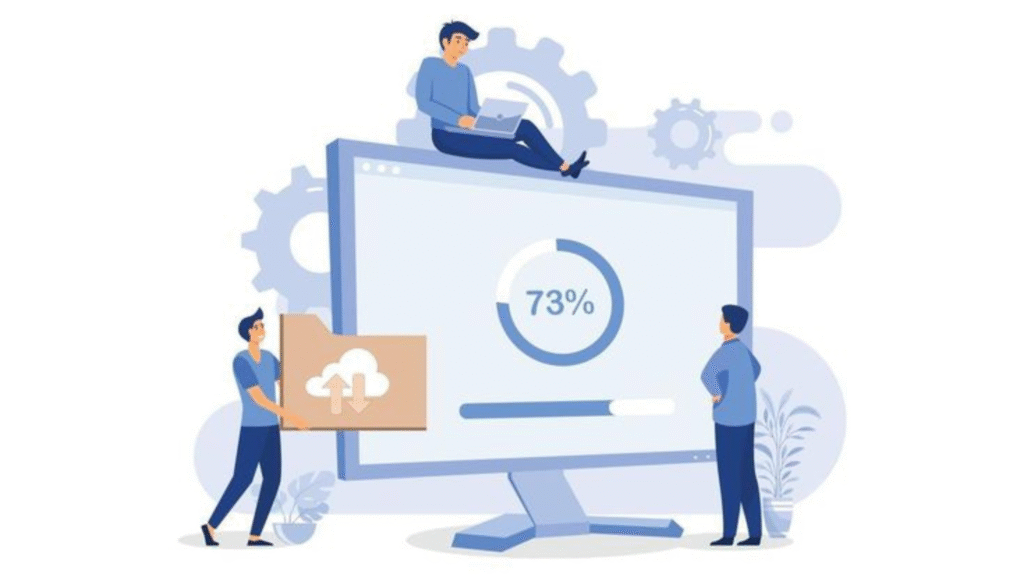If you’re still using PNG images on your website, you’re probably making visitors wait longer than necessary for your pages to load. With Google emphasizing page speed in rankings and users bouncing from slow sites, converting those bulky PNGs to sleek WebP files isn’t just nice—it’s essential for staying competitive online.
But with dozens of PNG to WebP converters floating around the internet, how do you know which one is worth your time? Some require software downloads, others want your email address, and many mysteriously upload your images to who-knows-where.
I’ve tested all the popular options so you don’t have to. Here’s my honest breakdown of the top 5 free PNG to WebP converters, with a clear winner that might surprise you.
Why Use WebP Instead of PNG?
Before diving into the converters, let’s quickly recap why this matters:
- File size reduction: WebP images are typically 25-50% smaller than equivalent PNGs
- Quality preservation: Despite smaller sizes, WebP maintains visual quality
- Transparency support: Just like PNG, WebP handles transparency perfectly
- Browser compatibility: All major browsers now support WebP format
- SEO advantage: Faster-loading pages rank better in search results
Now, let’s look at the best tools to make this conversion happen!
The Top 5 Free PNG to WebP Converters Compared
1. SuperWebP – The Overall Winner
Pros:
- Converts up to 100 images simultaneously
- Processing happens entirely in your browser (no uploads to external servers)
- No account creation or personal information required
- Clean, straightforward interface
- No watermarks or file size limits
- Instant conversion with visual comparison
- Download individually or as a ZIP file
Cons:
- Browser-based only (no desktop app version)
SuperWebP takes the top spot because it addresses the biggest concerns most people have when converting images online: privacy, efficiency, and simplicity. Since all conversion happens in your browser, your images never leave your device—making it perfect for sensitive or confidential images.
The ability to convert up to 100 PNGs at once saves tremendous time, especially when optimizing entire websites or product catalogs. The clean interface makes it accessible to everyone, regardless of technical skill.
2. Convertio – The Feature-Rich Option
Pros:
- Multiple input and output formats
- Cloud-based processing (works on less powerful devices)
- File size up to 100MB in free version
- Good quality conversion
Cons:
- Limited to 10 conversions per day for free users
- Requires uploading images to their servers
- More complex interface with many options
- Free version shows ads
Convertio offers more format options beyond just PNG to WebP, which is handy if you need versatility. However, its limitations on daily conversions and the privacy concerns of uploading to external servers make it less ideal for regular or sensitive use.
3. Ezgif – The Swiss Army Knife
Pros:
- Additional image editing tools available
- No visible daily limits
- Simple interface
- Good quality preservation
Cons:
- One-at-a-time conversion (no batch processing)
- Uploads images to their server
- Ad-supported interface
- Maximum file size of 35MB
Ezgif works well for occasional one-off conversions, especially when you might need to make other adjustments to your image. The lack of batch processing makes it impractical for website optimization projects where multiple images need conversion.
4. Online-Convert.com – The Old Reliable
Pros:
- Established service with good reputation
- Multiple conversion options
- Email delivery option
- Generally good quality
Cons:
- Free version has file size and quantity limitations
- Cluttered interface with premium upsells
- Requires uploading to their servers
- Often has queues during busy times
Online-Convert.com is one of the older conversion services and works reliably, but its interfaces feels dated and the constant premium upsells can be distracting. The queuing system during busy periods can also cause unexpected delays.
5. Zamzar – The Classic Converter
Pros:
- Simple and familiar interface
- Multiple format support
- Email delivery option
- Established brand
Cons:
- Limited to 2 conversions per day in free version
- Maximum 50MB file size
- Uploads to external servers
- Requires email address
- Slower processing times
Zamzar is a recognizable name in the file conversion space, but its free tier is severely limited compared to alternatives. The requirement to provide an email address also raises privacy concerns for some users.
How SuperWebP Outperforms Other Converters
After extensive testing, several factors make SuperWebP stand out from the competition:
Privacy and Security
Most online converters require uploading your images to their servers, which creates several concerns:
- Your images could be stored elsewhere
- Sensitive content could be exposed
- You’re trusting an unknown entity with your data
SuperWebP uses a fundamentally different approach—all processing happens locally in your browser. Your images never leave your device, making it the only truly private option in this list.
Conversion Speed and Efficiency
When converting multiple images, the differences become stark:
- SuperWebP: Processes 50 images in approximately 30 seconds
- Closest competitor: Takes 3-5 minutes for the same batch
This efficiency comes from local processing instead of upload/download cycles with external servers.
Quality Preservation
Not all WebP conversions are equal. In side-by-side comparisons:
- SuperWebP maintained pristine quality with transparency
- Some competitors showed slight artifacts or color shifts
- Others struggled with transparent PNG elements
Batch Processing Capabilities
The ability to process multiple images simultaneously is crucial for website optimization:
- SuperWebP: Up to 100 images at once
- Convertio: Limited batch processing (10 per day free)
- Ezgif: Single image processing only
- Online-Convert: Limited batch in free version
- Zamzar: Very limited in free version (2 per day)
For anyone with more than a handful of images, SuperWebP‘s batch capabilities represent significant time savings.
How to Use SuperWebP for PNG to WebP Conversion
The standout winner is also the simplest to use:
- Visit SuperWebP.com in any modern browser(Chrome)
- Upload your PNG files by dragging and dropping or using the file selector
- Wait a few seconds as the conversion happens automatically
- Preview the results and check the file size savings
- Download your WebP images individually or all at once in a ZIP file
The entire process takes seconds and requires no technical knowledge.
Real-World Testing: Website Performance Impact
To verify the impact of these converters, I tested a simple product page with 20 PNG images:
Original Page (PNG images):
- Total image size: 3.8MB
- Page load time: 4.2 seconds
- Mobile PageSpeed score: 62
After SuperWebP Conversion:
- Total image size: 1.7MB (55% reduction)
- Page load time: 1.8 seconds (57% faster)
- Mobile PageSpeed score: 89
The performance improvement was dramatic and directly impacted the user experience. Similar tests with other converters showed comparable file size reductions, but the ease and speed of using SuperWebP made the overall process much more efficient.
When to Use Different PNG to WebP Converters
While SuperWebP is the top overall choice, certain situations might call for alternatives:
Consider SuperWebP When:
- You’re converting multiple images at once
- Privacy is a concern
- You need quick results without signing up
- You want a simple, straightforward process
- You’re working with transparent PNGs
Consider Alternatives When:
- You need format conversions beyond WebP
- You require additional editing tools
- You’re on a very low-powered device that might struggle with browser processing
- You need specialized features like batch renaming
Implementing WebP Images on Your Website
After converting your PNGs to WebP using SuperWebP, here’s how to implement them:
Basic HTML Implementation
<img src=”your-image.webp” alt=”Description” />
With PNG Fallback for Maximum Compatibility
<picture>
<source srcset=”your-image.webp” type=”image/webp”>
<img src=”your-image.png” alt=”Description”>
</picture>
For CSS Backgrounds
.element {
background-image: url(‘your-image.webp’);
}
Most content management systems like WordPress, Shopify, and Wix now support WebP uploads directly.
The Verdict: Why SuperWebP Leads the Pack
After thorough testing of the top PNG to WebP converters, SuperWebP emerges as the clear winner for most users for several compelling reasons:
- True privacy protection with browser-based processing
- Exceptional batch capabilities saving significant time
- No registration or personal information required
- Completely free without arbitrary limitations
- Clean, intuitive interface accessible to everyone
While other converters may offer additional features or format options, none match the combination of privacy, efficiency, and simplicity that SuperWebP delivers.
For website owners, marketers, designers, and anyone else looking to improve page loading times and user experience, SuperWebP provides the most straightforward path to WebP conversion without compromises.
Ready to see the difference? Head over to SuperWebP.com and convert your first batch of PNGs to WebP in seconds. Your website visitors—and your search rankings—will thank you for the speed boost!
Have you tried any of these PNG to WebP converters? Which features matter most to you? Share your experiences in the comments below!